It's been a while since I've posted here about
Cosmoteer, so this is going to be a longish post as I catch up on some of the new features since last time...
Oh, but before I begin, I also want to mention that
Cosmoteer now has an
Official Community Forum!
Copy & PasteI'm generally very happy with how intuitive ship design has become. When I watch new players play the game, rarely do they have much trouble figuring out how to modify and expand their ship, thanks to many iterations and
improvements to the user interface
But many players, myself included, found the process of designing larger ships (especially in Creative Mode) with repeated sections (possibly rotated and/or flipped) to be very tedious, since every part on the ship had to be added individually, even if a whole section of the ship was merely a copy of another section.
Let's say that you want to build a symmetrical ship with a center fuselage and mirrored wings on each side. So you start by designing the center fuselage and one of the wings. Prior to this release, you'd have to manually design the other wing as well, being very careful to exactly mirror the original wing. But now, you can use the new "copy and paste" tool, first selecting all the parts on the left wing...
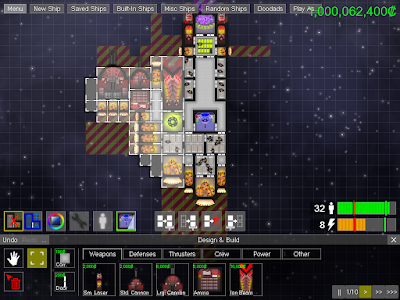
... then clicking the "copy" button (ctrl-c works, too), followed by the "paste" (ctrl-v) button, which will load the copied parts as blueprints on your mouse cursor. Once in paste mode, you can choose to rotate and/or flip the blueprints before pasting them onto your ship...
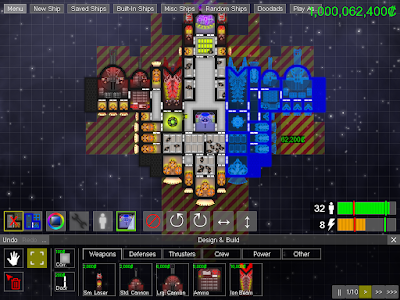
... and then you simply click to add those parts to your ship, giving us the final result:
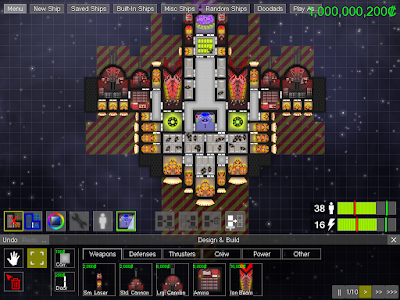
I'm very hopeful that this will make designing large, interesting ships much easier. Indeed, I can already find myself being more creative in my own ship designs, knowing that I won't have to duplicate any designs that I want to repeat elsewhere. (It's also worth noting that the copy & paste tool can be used to copy between ships as well.)
While this may seem like a pretty basic feature, it was actually a very serious technical undertaking to get this working. Ever since I (re)introduced the now-default "live design" mode, I've had code logic to determine whether adding a single part to a particular location was legal, but there was no code to determine whether adding
multiple parts in arbitrary locations was legal, which is a far harder problem to solve, because some of those new parts may only be legal because of
other parts that are also being added or may be illegal because of
other added parts.
Part MicromanagementI added the ability to micromanage individual parts, letting you give them individual targets, turn them off or back on, or tell them to hold fire.
To control the individual parts on your ship, first select your ship if it isn't already selected. Then, click on a specific part or drag a box around the parts you want to select:
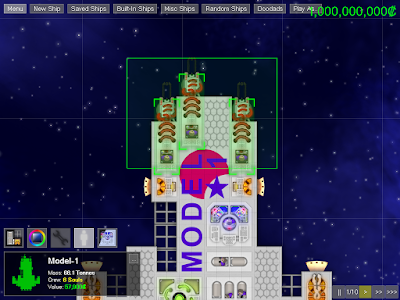
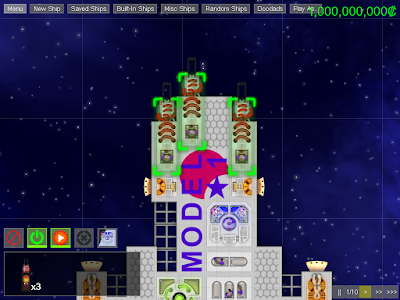
The user interface in the bottom-left will change to give you some options pertaining to the parts you have selected. Most parts that consume power or ammo can be turned off, causing their crew to go perform any other jobs that need doing. And weapons can be told to "hold fire", which will prevent them from shooting unless you've given them a specific target, which you can do by right-clicking on a part of an enemy ship.
Additionally, I also added "control groups" like those found in most conventional RTS games. To put the selected ships into a control group, press Ctrl-F1 through Ctrl-F8, and then press F1 through F8 to select the ships in that control group. To put the selected parts into a control group, press Ctrl-0 through Ctrl-9, and then press 0 through 9 to select the parts (of the currently-selected ships) in that control group.
Customizable ControlsI love PC games, and one of the reasons that I love PC games is because, at their best, they're very customizable. But it really bothers me when a PC game (frequently ports of console games) lack what IMHO are pretty standard PC gaming features; things like borderless window mode, support for computers with multiple monitors, support for high-resolution displays, triple-buffering, and good alt-tab handling, all of which Cosmoteer does well. But there's one standard PC gaming feature that Cosmoteer hasn't had (which I've been a bit ashamed about, as an avid PC gamer), and that is customize keyboard controls.
Until now!
Cosmoteer now lets you customize pretty much every control in the game. Want to change the hotkey for opening build mode to Shift-B? You can do that! Want to set Q as a shortcut to select the Crew's Quarters in build mode? You can do that! Want to make shift-tilde-apostrophe act as a left mouse click? Well, you're insane, but you can do that! There are currently 134 different actions that can be assigned to keyboard keys or mouse buttons, and each action can have two different key/mouse button combinations set to it.
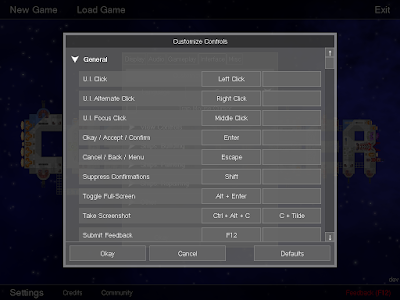
Customizable controls are great for those of us who really like to personalize our gaming experiences, but they're also really important for making the game accessible to people who have physical disabilities; customizable controls allow them to tailor the game's controls to their own abilities so that they can still play and enjoy the game, even if the default setup doesn't work for them.
Oh, and also, by popular demand, WASD is now supported by default (in addition to the arrow keys) as a way of panning the game view. (And some existing shortcut keys got moved as a result.)
New Main Menu Design & LayoutThe Main Menu has received a bit of an overhaul:
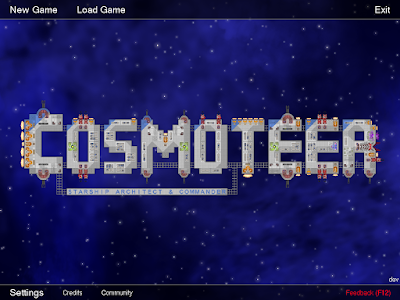
Now, the most-commonly-used options (New Game, Load Game, and Exit) are at the top of the screen, while lesser-used options are at the bottom. The primary purpose of this change is to create more room for options to be added as the game expands. I've already used this newfound room to add a "Community" button, which takes you directly to the
online forum. Eventually I may add more options, such as multiplayer and mod settings.
Multi-Language TechnologyUntil this release, most of the text displayed by the game was written directly into the game's source code. This worked fine while the game was in the prototype stage, but it made it impossible to translate ("localize") the game into other languages. So I spent a couple days building a system to allow all of the game's text to be loaded from an external file, which can then be translated into other languages. While currently the only included language is English, it's now possible to translate the "en.txt" file into other languages and simply drop them into the "Data/Strings" directory. The game will automatically detect the additional languages and allow the player to switch between them in the Settings menu.
Here's an example of what the "en.txt" file looks like:
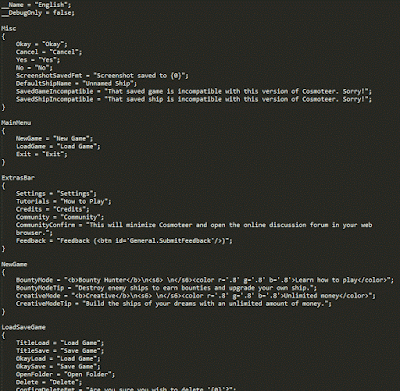

 Author
Topic: Starwright (Now known as Cosmoteer) The wonderful game of spaceships and pew pew (Read 22624 times)
Author
Topic: Starwright (Now known as Cosmoteer) The wonderful game of spaceships and pew pew (Read 22624 times)
